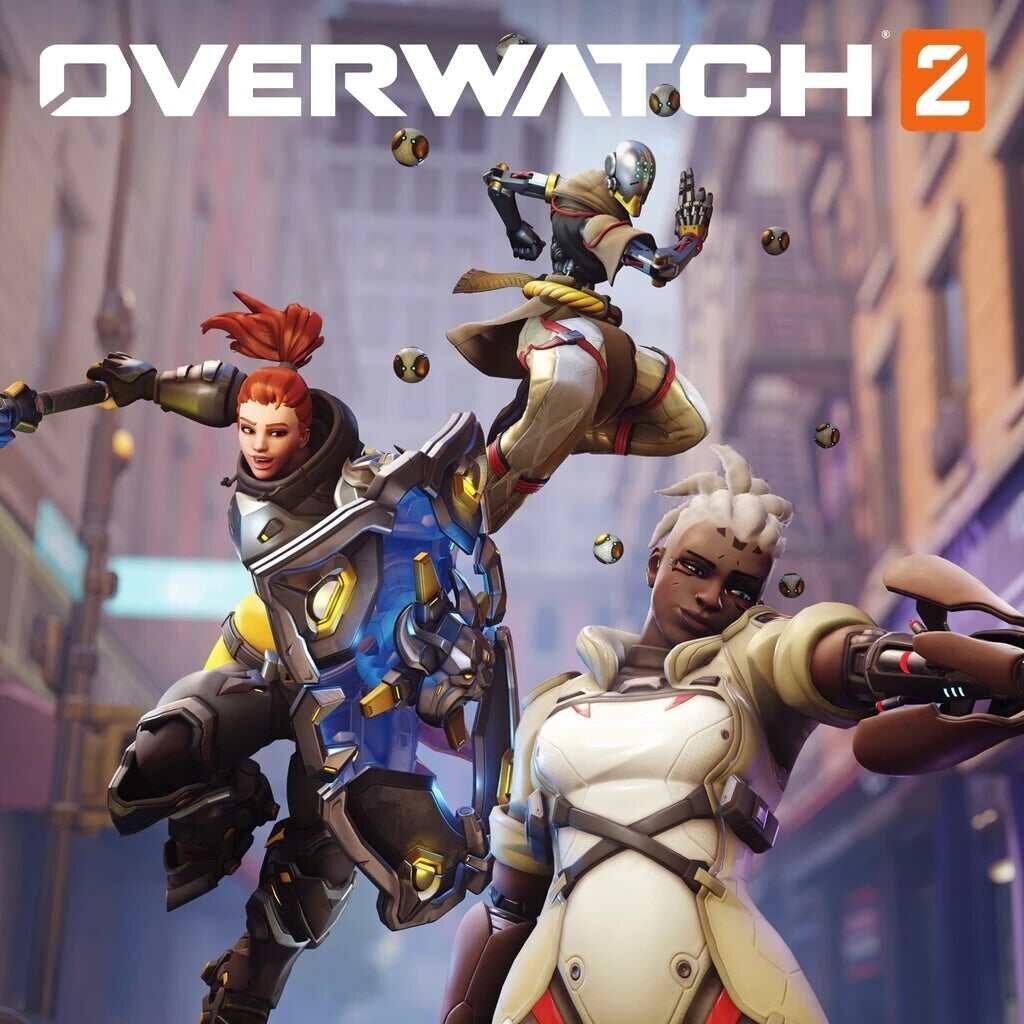Overwatch 2 is a 5v5 team-based action game set in the future. The game is currently available for PC, PS4/PS5, Xbox One, Xbox Series X/S, and Nintendo Switch.
Overwatch 2 was released on October 4, 2022 as the sequel to the 2016 game, Overwatch. The game introduces persistent cooperative modes while aiming for a shared world for player-versus-player (PvP) games. The reduction of team numbers from six to five in PvP modes was a significant adjustment in this new game. When we first start a new game, the majority of us instantly begin adjusting some of the in-game choices to customise it to our preferences. One may find the default control scheme unsuitable and feel the need to tweak it so they can play that particular game easily, and this includes remapping keyboard and mouse buttons. Today, We’re going to explain the identical procedure to you today for Overwatch 2. So let’s figure out precisely how to do this.
Overwatch 2 Custom Keybinds on PC: How to remap keyboard and mouse buttons?
Below is the process that you need to follow in order to do the same:
Step 1: While in-game, press the “Escape” button to access the menu.
Step 2: Click on “Options” and then navigate over to the “Controls” section.
Step 3: Scroll on down to the “Movements” heading. You will be able to modify each and every aspect of character movement here, like forward, back, jump, crouch, etc., by just clicking on the current assigned key and then pressing the new key that you want to be assigned to it.
Step 4: After you’re done with the movement controls, scroll on down to the “Weapons and abilities” heading. Here, you’ll be able to modify the controls for actions like equipping weapons, using multiple abilities, etc. The process for reassigning the key is the same as in Step 4.
Step 5: In addition to the in-game actions, you can also remap the keys for enabling voice chat, toggling mute, sending emotes, etc. in the “Text Chat“, “Voice Chat“, and “Communication” sub heads.
That’s all, folks! We hope that we were able to help you remap keyboard and mouse keybinds and buttons in Overwatch 2.
Thanks for reading. Stay tuned.