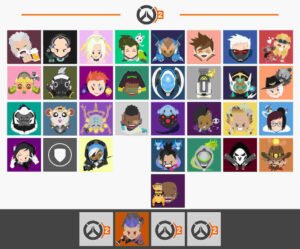Overwatch, one of the most well-known online multiplayer games by Blizzard Entertainment, was updated into Overwatch 2 and published on October 4, 2022.
As more people sign up daily, Overwatch 2 is quickly becoming a fully successful free-to-play game. With new features and enhancements, this new version makes a number of adjustments and additions to the series. Speaking of enhancements, the Overwatch series has always included a “player icon” that has assisted you in standing out from other gamers. For those who don’t know, a player icon is the image that appears on your profile. You will eventually be able to unlock the new character icons to swap out the default ones when you level up in Overwatch and get more loot boxes. Players are eager to learn about this character customization feature, but as the game has just recently launched, many players are confused about how to do so. In this article, we’re going to tell you exactly how to unlock and change the player icon on your profile so that you can stand out from other players in the game. So, keep reading!
Overwatch 2: How to unlock and equip a player icon?
Below are the steps that you need to follow in order to do the same:
Step 1: While in the game, press the “Escape” or “Options” button on your keyboard or controller to access the game menu.
Step 2: Click on the “Career profile” option and navigate over to the “Customisation” section.
Step 3: On the left side of your screen, change the subhead to “Player Icons” to display a variety of icons on your screen. Now, you just have to click on the player icon from a grid of unlocked icons and it will be applied to your profile.
Remember, you can unlock as many player icons by completing the challenges and purchasing the battle pass.
That’s all, folks! We hope that we were able to help you unlock and change the player icons on your profile.
Thanks for reading. Stay tuned.