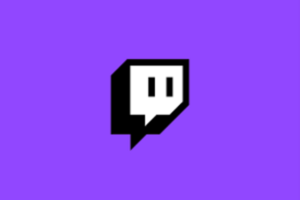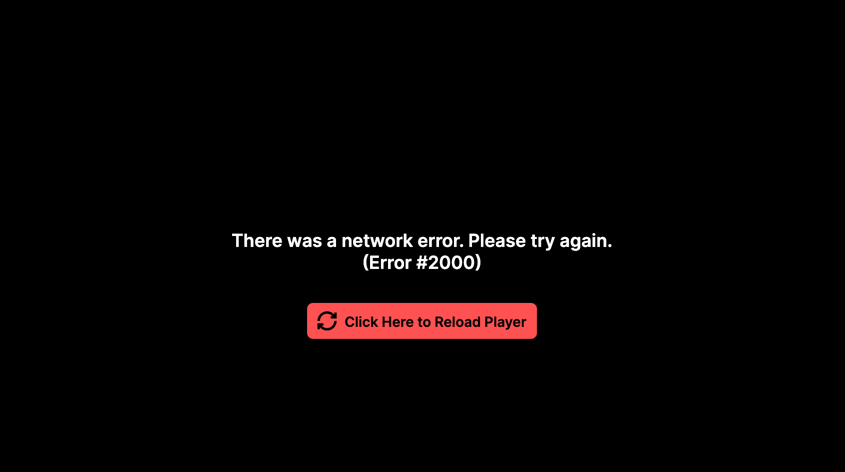Twitch is a live video streaming service for all types of content, but focused mainly on esports broadcasting. It was released back in 2011 and is operated by Twitch Interactive, a subsidiary of Amazon.
Twitch is an essential live broadcasting platform where people can show themselves live doing anything that they like and are passionate about. Ranging from cooking and makeup videos to gaming, you can find almost any type of content that you’re interested in. The platform is also used to organise esports tournaments like the League of Legends World Championship. It became popular quite recently, thanks to the growing gaming community base on the platform. Though it has a few issues, one of them being streamers facing an error, i.e., Error # 2000, representing a network error. This issue is getting really common, and that’s why we dug deep into it to provide you with all the working solutions to help you get rid of it. Keep reading!
Solutions to fix the Error #2000 on Twitch:
- Change your browser – If you’re facing this issue on Google Chrome or Mozilla Firefox, we recommend switching to another browser like Brave Browser or Opera browser and check if you’re still getting the same error.
- Restart your PC and router: The simplest methods can prove to be the most useful ones sometimes. You should just shut down your PC and unplug your router for a few minutes. Then, turn the PC back on and plug the router back in. If this doesn’t solve your issue, keep reading ahead.
- Turn off the VPN: Your VPN may be interfering with the internet connection, hence causing this error. Just turn off your VPN and then check if you’re still having the same issue. If not, then maybe you should modify the settings of your VPN or change it.
- Refresh the Stream: Again, a simple solution, but just opening the stream window and clicking on the refresh button at the top can really help you get rid of this annoying Error #2000 issue.
- Clear cache: You should try to clear the cache of the browser that you’re using. Remember to tick the “Cookies and other sites’ data” and “Cached Images” options while clearing the cache. This solution has worked for many and has a high chance of working for you.
- Disable extensions: Your externally installed extensions can also cause interference with the live stream. Try removing them to check if the issue has been solved.
- Disable your antivirus-Some streamers found the reason to be the “web based protection” offered by their antivirus program. Do try to disable the antivirus and then see if the error pops up again.
That’s all, folks. If there are any other solutions to this issue, we’ll surely update them here. Till then, thanks for reading. Stay tuned.