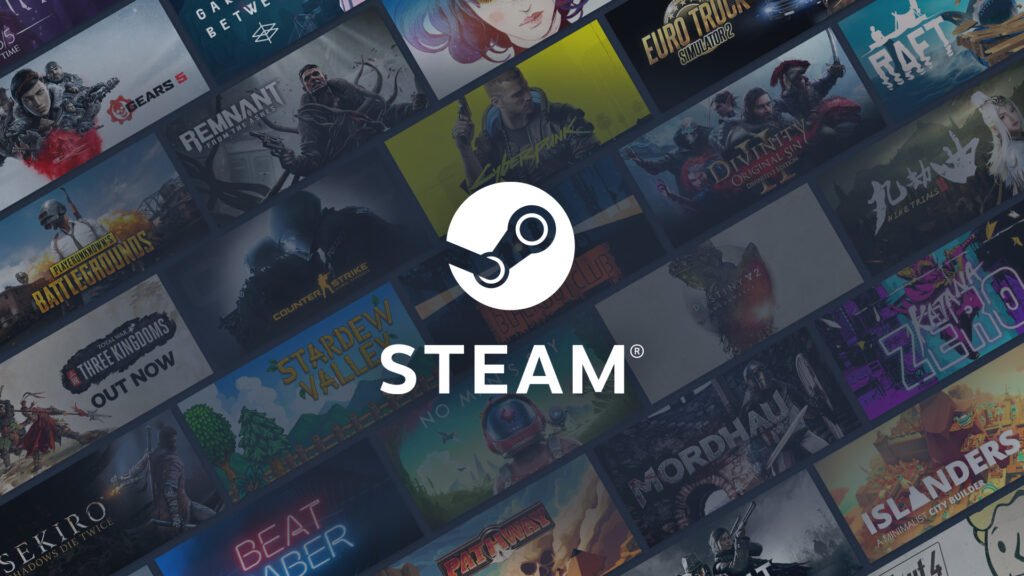Released in 2003, Steam is a popular digital game distribution service introduced to the market by Valve. Steam currently competes with the Epic Games Store, GOG Games, and a few others.
Steam was initially launched as a service to provide automatic updates for games, but after a few years, Steam expanded its operations to distributing third-party game titles. Not only does Steam provide the games, but it also features a social networking community and game streaming services. Automatic game updates, save data syncing, and in-game chat are a few more features that make Steam one of the best gaming clients. Today, we’re going to make you aware of one more feature of Steam and how to activate it, i.e., Big Picture Mode. So, keep reading till the end.
How to Auto Start Steam in Big Picture Mode?
Below are the steps that you need to follow in order to activate the “auto start in big picture mode” feature for Steam:
- Open the Steam Client on your PC, and go to “Settings“.
- A pop-up menu will appear on your screen. Find and select the “Interface” option.
- You’ll see a list of options with an option reading “Start Steam in big picture mode“. Checkmark that option. This option will enable Steam to start in big picture mode whenever you start it.
- To make Steam start automatically in the big picture mode when you turn on your computer, there’s an option in the same list of options which reads “Run steam when my computer starts.” Checkmark that option also.
- Finally, click on “OK,” close the Steam client, and restart your PC.
That’s it, folks! Next time you start your PC, you’ll see Steam auto start in big picture mode. We hope that we were able to help you find and enable this feature.
Thanks for reading. Stay tuned.