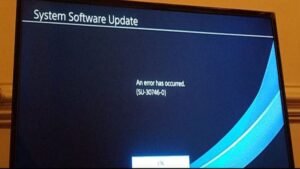Developed by Sony Interactive Entertainment, the PlayStation 4 is the video game console predecessor to the latest Playstation 5. The console was released back in 2013, but still has a huge demand!
Although the PS4 appears to be a straightforward black box from the outside, it is packed with next-generation power. The system has an 8-core x86 CPU, 8 GB of GDDR5 RAM, and a lightning-fast AMD GPU processor. Additional features of the PS4 include a 500 GB user-upgradable hard drive, HDMI out, Ethernet, Wi-Fi, Bluetooth, two USB 3.0 ports, and, of course, a Blu-ray/DVD player. In fact, users can charge controllers even when the device is off. If you haven’t been able to afford or get your hands on the latest PS5, the PS4 is not at all a bad choice to step into console gaming. But even though PS4 was released way back in 2013, it’s still known to have a few issues that can sometimes occur. One of these few issues is the “PS4 update error” or “Error code SU-30746-0“, which basically prevents the PS4 firmware from updating. Let’s see how to fix it!
How to fix the error code SU-30746-0 on PS4?
Below are the solutions that you can try to get rid of this error:
Solution 1: Update the firmware in safe mode.
This solution has worked for many users, and you should definitely try this out before anything else. Just turn off your PS4 completely, download the latest firmware version that is available, and save the firmware file to an external USB storage device. You can skip this step if your PS4 console is already linked to the internet via an Ethernet cable. Then, to enter the safe mode, press and hold the “power button” until you hear two beep sounds. As soon as you hear the second beep, release the button and your PS4 should go into safe mode. Now, press the “PS button” and click on “update system storage“. If you have downloaded the firmware to USB, click on “Update from storage device”, or else click on “Update using internet“. Now wait for the PS4 to update, restart it and your issue should be resolved.
Solution 2: Reset the PS4 to factory settings.
To do this, switch the PS4 to safe mode and scroll down to select the option reading “Restore default settings“. Click on it, confirm the prompt, and restart your console. Next, see if the error is gone.
These two solutions are the ones that have worked best for all the users. If none of them seems to be working for you, we’d recommend contacting PlayStation Support and seeing if they can help you in any way.
That’s all, folks! We’ll be sure to update here any more methods if any become available in the future to do the same.
Till then, thanks for reading. Stay tuned.