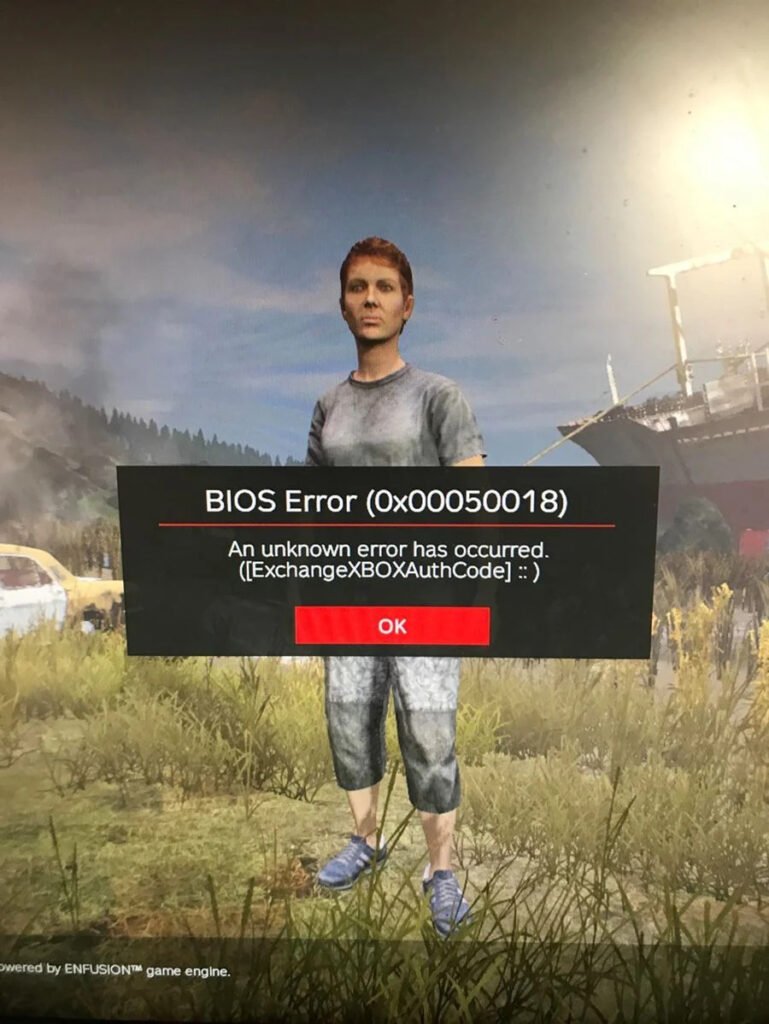Developed by Bohemia Interactive, DayZ is an open-world survival sandbox game released back in 2013 for PC, Xbox One, and PS4.
DayZ, born from a mod for another game called ARMA 2, is an extreme survival shooter that has been around for a little over nine years. This game succeeded because it mixes survival game communities with PVP first-person shooter communities. The game starts in a dark environment full of zombies, and the player has to plunder buildings and forests to find resources to live on. Currently, the game has a huge player base of 27,000, most of whom are PC players. DayZ is an amazing game, but it is known to have a few bugs and glitches that players run into every now and then. Today, we’re going to take up one of the issues that players have to face while having to start DayZ, i.e. “Bios Error in DayZ.” Keep reading to find out all the possible solutions to fix this issue.
How can I resolve the Dayz BIOS error?
Below are the solutions that have been tested by our team to be effective in fixing the DayZ BIOS error:
Solution 1: Check the system requirements.
There might be a compatibility issue causing the BIOS error. Just cross-check the minimum requirements of the game with those of your PC specifications and then move forward.
Solution 2. Restart the game and your PC.
Whenever you face this error, the first quick solution you can try is to close the game and restart your PC. As simple as it may sound, it can get rid of the temporary glitches and get your game working again.
Solution 3: Run the game file as an administrator.
Giving the game its required permissions might solve this error. To do this, just locate the folder where the game is installed, find the “.exe” game file, right click on it, and then choose “Run as administrator.” Confirm the prompt and see if the game starts properly.
Solution 4: Verifying the integrity of game files.
This error can be caused if any of the game files are missing or corrupted. To ensure the integrity of game files, close the game and open the “Steam Client.” Head over to “Steam Library“, find “DayZ,” and then click on the gear icon next to it. Click on “Properties” and select “Local Files“. Lastly, click on “Verify integrity of game files” and wait for the process to complete.
As a last resort, you can try to reinstall the game if none of the above solutions seem to be working for you.
That’s all, folks. These solutions are confirmed to be working for most of the players facing the BIOS error issue. If there are any more working fixes for this issue, we’ll be sure to update them.
Till then, thanks for reading. Stay tuned.