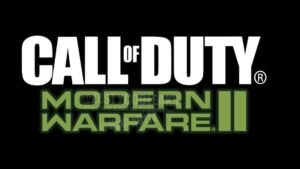Get pumped for Call of Duty: Modern Warfare 2′s release because 2023 may mark the end of the franchise’s legacy of yearly instalments. If you want to see how close Modern Warfare 2 is, watch the trailer below.
https://youtu.be/r72GP1PIZa0
There’s really no fun if you don’t get to play the new COD game with your friends, which is also probably going to be the last until 2024. But are you tired of random people barging into your Call of Duty: Modern Warfare lobby? The good news is that you may prevent them from attending by making your party private (invite-only), or you even have the option to close it. This assures all the control of your party to yourself and prevents anyone from entering your party that you didn’t authorise. So today, in this article, we have prepared a guide to explain to you how you can switch a party to private or close it in COD: Modern Warfare 2.
How do you make Call of Duty: Modern Warfare 2 parties private or closed?
Below are steps that you need to follow in order to do the same:
Step 1: Start the game, press the “Options” button, and then head over to “Social“.
Step 2: Navigate to “Your party” section on the left side on your screen and select “View party“.
Step 3: Click on the “Party Settings” button and you’ll see several options on your screen that allow you to change the privacy of your party.
Step 4: Now, select the option that you prefer the most. If you only want your friends to be able to join your party, then select “Joinable by friends“. If you want people to join the party through invitation, then select “Invite only” and so on.
Step 5: If you want to close a particular party, then just scroll on down to the bottom of the same list and select “Closed“. This will assure that no one joins your party.
That’s all, folks! We hope that we were able to help you modify the party settings in the COD: Modern Warfare 2 game.
Thanks for reading. Stay tuned.