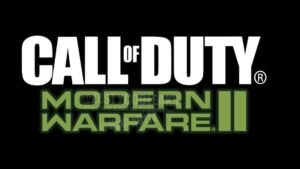We can’t wait for the Call of Duty: Modern Warfare 2 full release, which is scheduled to occur in just a few more weeks. If you haven’t seen the trailer yet, do so below!
https://youtu.be/r72GP1PIZa0
When Call of Duty: Modern Warfare 2 announced its open beta program, which would begin on September 24, gamers were ecstatic to try out the new features and innovations, but it wasn’t without a few annoying issues that proved to be a mood spoiler for them.Today, we’re going to talk you through one such problem existing in the game, i.e., the “White Screen” issue. Although not as widespread as other common problems such as random crashing or connectivity problems, the white screen issue in COD MW2 is affecting quite a number of gamers around the world. Most of the time, the programme will either turn the screen completely white or it might start and work normally, but you’ll see very hazy visuals. So, let’s see how to fix it.
Call of Duty (COD): Modern Warfare 2 White Screen Issue: How to Fix It?
Below are the solutions that you can try out to fix the issue:
Solution 1: Start the game, press the “Options” button, and head over to the “Settings” menu. Select “Graphics” from the settings menu and scroll on down to “Brightness.” Turn it down so that the centre portion is barely visible, and then get back to the game and check if the issue is resolved now. If it isn’t, move forward.
Solution 2: Another possible solution to this problem is by adjusting the settings in “Nvidia Control Panel“. Type “Nvidia Control Panel” in the Start menu and start the program. On your left side, click on “Adjust desktop colour settings” under the “Display” head. Here, select the monitor and then adjust all the settings like brightness, contrast, and vibrance until you reach the desired visual scheme. You need to play around with this yourself. Once this is done, get back to the home screen of the panel and click on “Adjust video colour settings” under the “Video” head. Now, just select the monitor, change the colour adjustments to “With Nvidia settings,” and change the dynamic range to “Full.”
That’s all, folks! We hope that we were able to help you fix the white screen issue in COD MW 2.
Thanks for reading. Stay tuned.