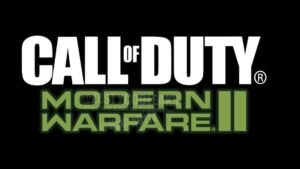Call of Duty: Modern Warfare 2‘s beta test is currently underway, with the game set to release on October 28, 2022.
Since you need to communicate with your buddies while playing to control the team more efficiently, voice chat is a very useful tool in multiplayer games, especially in shooting games like Modern Warfare 2. This feature allows you to plan a strategy while engaged in combat and guide your team to victory. Despite the fact that this function is extremely useful, players must still mute other players in voice chat channels because they may be trying to annoy you or simply detracting from your concentration rather than assisting. In order to allow you to concentrate on your game without having to listen to unnecessary chatter, we’re going to explain to you today just how to mute other players in voice chat channels. So, continue reading.
Call of Duty (COD): Modern Warfare 2: How to Mute Players?
Below are the steps that you need to follow in order to do the same:
Step 1: Press the “Options” button and then navigate to the “Channels” menu represented with a headset icon.
Step 2: Now, under the “Game channels” header, click on the “lobby” that you’re currently in, and it will open up a list of all players in that lobby. If you’re in a party chat, then click on “party” in the same section.
Step 3: All you have to do is just scroll on down to the player that you want to mute, and press the assigned button on your keyboard or “Square” key on your controller to mute that player.
Step 4: If in case you want to mute everyone, including the ones not in your lobby or party, then just press the “Touchpad” button or just bring up the scoreboard menu, and below that you will be able to see the assigned key to mute everyone in the match.
That’s all, folks! We hope that we were able to help you mute the players in COD: MW2 and get you to focus on the match.
Thanks for reading. Stay tuned.