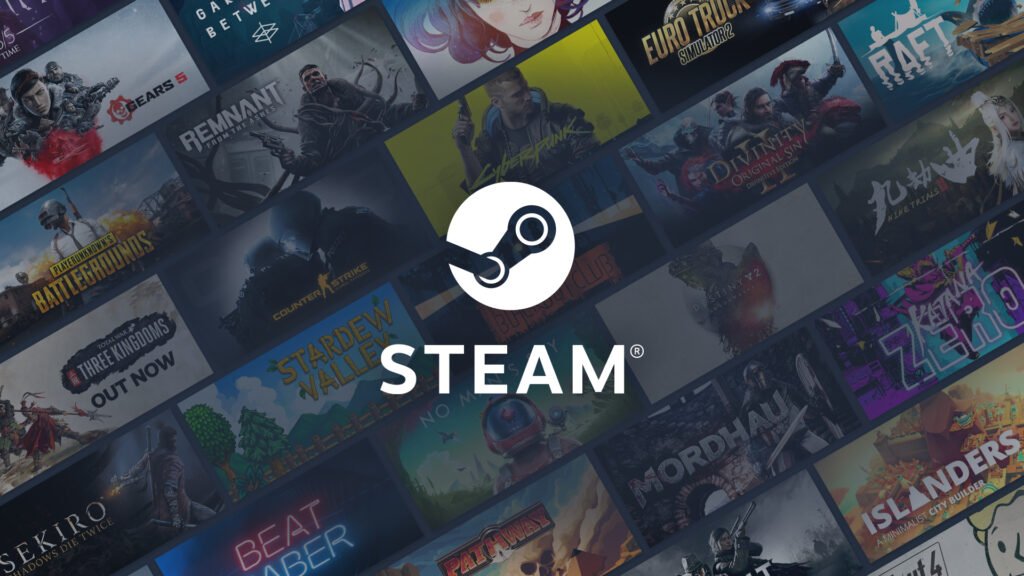Steam is a well-known digital game distribution service that Valve released to the market in 2003. The Epic Games Store, GOG Games, and a few others are in direct competition with Steam right now.
Steam began as a service to provide automatic game updates, but after a few years, it expanded its operations to include the distribution of third-party game titles. Steam not only provides games, but it also has a social networking community and game streaming services. Other features that make Steam one of the best gaming clients include automatic game updates, save data syncing, and in-game chat. Despite the fact that the Steam client has been around for many years, it still causes a few issues that users find difficult to resolve. Today, we’ll look at one such issue and offer solutions so you can get back to buying your favourite gaming titles.
How to fix the Steam connection error (2022)?
Below are the possible solutions that you can try out in order to fix the Steam connection error issue:
Solution 1- Check your network
The first step that you need to take is to check your internet connection. Make sure that your PC is connected to a network, and that the network should have good internet access.
Solution 2- Run Steam as an Administrator
Running the Steam client as an administrator can grant it the required permissions, which might be creating a hurdle in Steam connecting to the server. To run Steam as an administrator, right-click on the “Steam” shortcut on the desktop, and click on “Run as Administrator“. Confirm the prompt and wait for the programme to run.
Solution 3- Restart your router and system.
Disconnect from the internet on your PC, and shut it down. Then, turn off your router and wait for at least 1 minute before turning it back on. This makes sure to get rid of any temporary glitches which might be present at that time. After 1 minute, turn on the router and start your system. If the issue is solved now, then read further.
Solution 4- Reinstall Steam
There might be a possibility that the files got corrupted or are missing. To switch Steam to its default state, it’s best to uninstall it completely from your PC and then install it again.
That’s all, folks! These are the solutions that have worked for most of the users facing this issue. If there are any more solutions available in the future for this same issue, we’ll be sure to update them here.
Thanks for reading. Stay tuned.