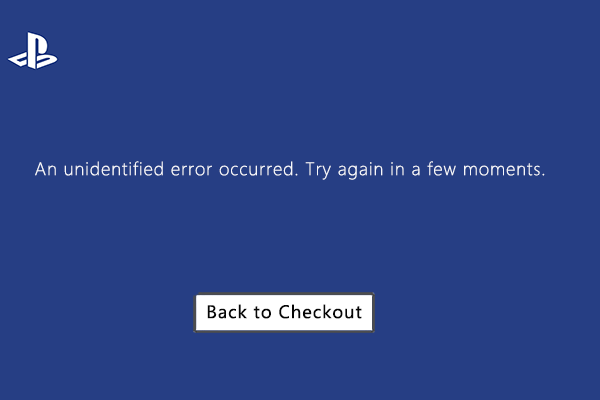Sony Interactive Entertainment’s PlayStation 5 is a next-generation video game console. The console features improved graphics, lightning fast speed, and a better UI than its predecessor, the PS4.
Sony’s new PlayStation 5 comes with a super fast SSD, the latest DualSense controller, and a massive yet impressive design. Even after 2 years of release, there are only a few exclusive titles for the players, but thanks to backward compatibility, the PS5 will support many titles from the PS4 too. There are some features that make PS5 a must-buy, but there are also a few problems that bother us and say to wait a little more. The problems that we are talking about here are stability issues and some internal problems in the PS5.
Sony is definitely going to fix all these in the future, but the players are in need of at least a solution until then. The problem that we’re going to talk about and solve for you today is the “Unidentified Error Occurred” when trying to buy games or any other content on the PS5 store.
Let’s see how to fix this issue.
How to fix an unidentified error that occurred on PS5?
Below are a few solutions that you can try out and see which one works for you to fix this issue:
Solution #1: Check PSN Status
Before doing anything else, you need to check if the problem lies with you or if the server is just down. You can check the PSN status by clicking here or visiting the Downdetector website.
Solution # 2: Verify your payment method.
You need to make sure that the country/region of the PS5 store and that of your credit or debit card are the same. To verify the payment method, go to the “Playstation Store“, select “Payment Methods“, and fill out the card information to verify it.
Solution # 3: Restart the console.
Again, a simple one, but one that can really help you. Sometimes, just turning off and then turning back on the console can get rid of temporary glitches and bugs, thus fixing the issue.
Solution #4: Try to purchase content using your PSN account funds.
Rather than using a card, try to add money to your PSN wallet and then purchase the content. This solution has also proved to be working for many. To add funds to your PSN account, go to “Settings“, click on “Users and Accounts“, select “Account“, select “Payment methods” and then click on “Add funds“. Now you can enter the amount, choose your card, and directly add funds to your PSN account.
If none of the solutions above appear to be working for you, we recommend contacting PlayStation Support.
Thanks for reading. Stay tuned.