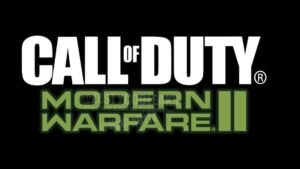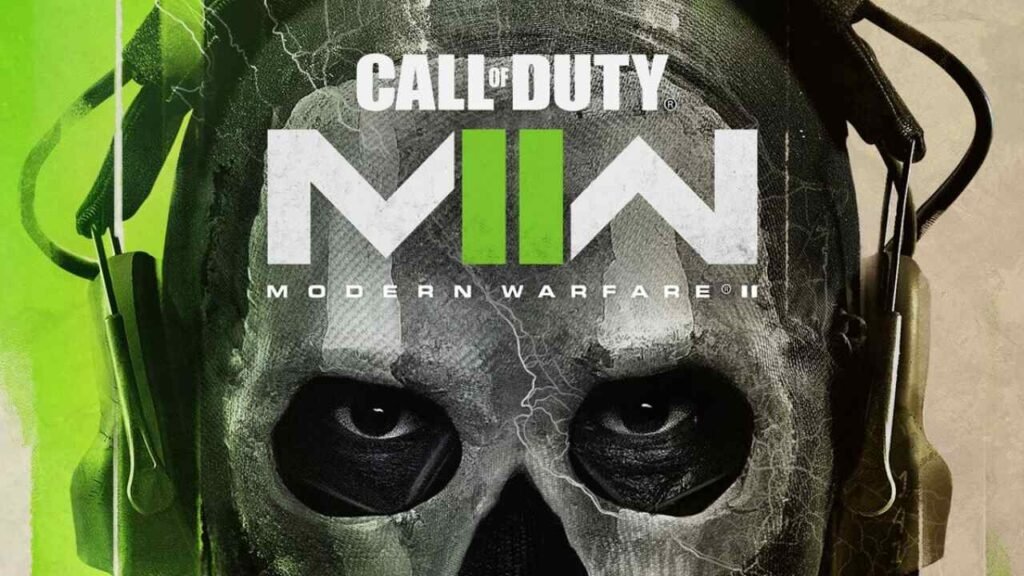Before the game’s release on October 28, 2022, gamers will have the opportunity to test out its features during Call of Duty: Modern Warfare 2‘s beta testing, which has already begun.
This latest COD game has received a lot of attention because it will be the last in the franchise until at least 2024. On September 22, Call of Duty: Modern Warfare 2 launched their beta programme, and since then, users have been reporting visual problems with the game. They have been criticising the blurriness of the game and looking for solutions to make it appear more crisp. Today, we’re going to explain exactly how you can resolve the game’s blurriness problem so you may resume playing. So, continue reading.
Call of Duty (COD): Modern Warfare 2: How to Fix Blur and Grain?
Below are the steps that you need to follow in order to do the same:
Step 1: Press the “Options” button in-game and navigate to “Settings.”
Step 2: Scroll on down to “Graphics” and turn on the “On demand texture streaming” option at the top of your screen. Also, make sure that the “Allocated Texture Cache Size” is set to
Step 3: Scroll down in the “Graphics” section and turn off the “World motion blur” option. Do the same with “Weapon Motion Blur” and set the “Film Grain” option below it to 0.
Step 4: Turn off the “Depth of Field” option and make sure to enable the “FidelityFX CAS” option, which is a new tool by AMD that helps you to make the game’s visuals sharper and clearer.
After adjusting the above-mentioned settings, you’ll notice the game’s visuals to be much better than they were before. As an optional setting, you can also adjust the HDR of your monitor and set the level to your preference.
That’s all, folks! We sincerely hope that we were able to assist you in improving the COD MW2 game’s graphics.
Thanks for reading. Stay tuned.