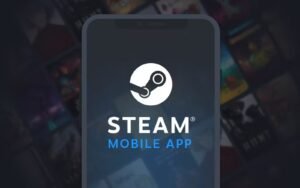It should come as no surprise that the Steam app is extremely popular given how well-liked the platform is. Many gamers use Steam as their primary centre, and its Android and iOS apps have just undergone major updates. It now has a much more contemporary appearance, and the package also includes a lot of new functions. So, even if the Steam app is not brand new, its entire UI and design have been greatly enhanced. You might be asking why the Steam app is so well-liked right now and what specifically these new features are that have gamers so enthused. Now, rather than getting into all of this right away, let’s speak about the one new feature introduced by Steam that will significantly simplify your life, i.e., the “QR code sign in” feature. Thanks to this new feature, you will now be able to access your Steam account without having to input your username or password every time. The credentials for two-factor authentication stored on your phone will be used to verify your identity. Sounds interesting, no? Today, we’re going to explain how you may activate and use this function. Therefore, keep reading!
How do I use a QR code to sign in on Steam?
Below are the steps that you need to follow in order to do the same:
Step 1: Launch the Steam app on your iPhone or Android device and log in with your account information.
Step 2: As soon as you log in and authenticate, Steam will prompt you for “Camera permission.” Give it the same permission and select “Done.”
Step 3: Next, select “Add Authenticator” from the settings menu by clicking the “Steam Guard” button in the centre of the options bar at the bottom of your screen.
Step 4: Steam will request that you update your mobile number and will also send a verification code to your phone number and email address. Verify everything, and after that, proceed.
Step 5: You will be given a 5-digit number by the Steam app, which you should record and store safely in case you need to retrieve your account in the future. After writing the code down, click “Done.”
That’s all, folks! Now, you may sign in with the account that you use on your mobile phone by scanning the QR code with any device.
Thanks for reading. Stay tuned.